
- Details
- Written by Tech Notes
- Published: 20 March 2014
How to add Google Adsense to your Joomla installed website?
Note that I do not get paid for writing these articles. This article was my way of giving back for getting a useful extension.
Assuming you already have a Google Adsense account, and you have a Joomla website installed with a truly reliable hosting company like Web Hosting With $1 (WHW1.com), then the following applies.
It seems with Joomla, you will not be able to simply copy and past the HTML code provided by Google into an article or other modules for banners that show either Text or Image banners, as noted in this Tech Notes article here:
With a default installation of Joomla, at the time of writing this, the addition of an Extension would be needed to provide that functionality to your Joomla website. Well, first let me say that there seems to be many available extensions related to this, and I will only discus one, since the basic concept applies to any other you find or want to try. I choose this one because it was free, and had a descent amount of good votes, and I liked the demo and what I read on it’s description.
Steps:
First Login to your Joomla control panel (Joomla back end). This would be DIFFERENT from your hosting control panel (such as cpanel) provided by WHW1 hosting.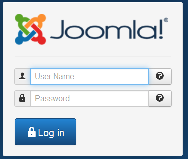
- Next, in a separate Internet browser (such as Firefox, or IE) go to Ads Elite website page that provides you both the download button or links and usage video. I have saved you the time in figuring this out, and providing it here. Once you are on that site page, you may get confused on what to download. Do the “Download Ads Elite All In One Installer”; meaning click on that button, assuming it is a button still at the time you are reading this.
- Once the Ads Elite .zip file download is completed, go to your Joomla back-end control panel, and go to the top menu and select from the Extensions pull down menu select Extension Manager (on Joomla 3.x.x).
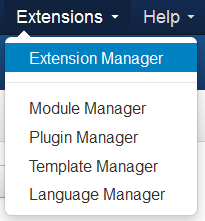
- Under where it says “Upload & Install Joomla Extension”, click the Browse button with your mouse’s left button, and locate the .zip file you downloaded from the Ads Elite website. Select the .zip file on your computer and click on Open/Ok.
- Next, click on Upload & Install button to have it uploaded to your hosting server (your joomla file system) and installed.
- Once installed, you will see a Ads Elite Package splash page/banner, and above that a message saying something like, “Installing package was successful”. It will indicate that you have installed an Ads Elite Plugin, and Module, and also the Ads Starter Elite Plugin.
- To have, for example, a banner throughout a site, you would set the settings of the Ads Elite Module. In addition to the below instructions, you can watch the video on the same page, link above, for further instructions on getting the ads added to your sites top, side, etc. and also within (in the middle) your article’s content.
- Select Module Manager from the Joomla control panel Extensions menu at top.
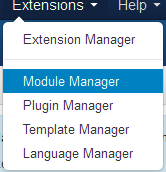
- You will not see a new module showing, and called Ads Elite. Click on it (mouse left button click on the phrase Ads Elite), and change the settings as you need. If using this module to have G Adsense ads shown throughout your site at the top, then it is suggested you rename the Title to be something like "Top Ads", or "Ads Elite Top".
- In a different Internet browser window or tab, Login to your Google Adsense account and go to My Ads => Ad Units => click on Get Code on the Ad size or the one you want, and copy the HTML Code shown on a popup window (leaving the setting be Asynchronous, in my opinion).
- Go back to the window or tab that is showing the Ads Elite setting fields, and scroll down and paste the Adsense code you copied into the Ads Elite field box of Adsense Code.
- If you have a G Ad that is of the type that is "Text and Display", then leave the Ads Elite select for Ad Type be Display Ads.
- Scroll back up on the Ads Elite module settings page, and set the Position select to "Top [position-1]", which is if you want the ads to show on the top.
- Change the Status selection to Published.
- Look further up and to the left and click on the tab of Menu Assignment, and once there, change the Module Assignment selection to All pages.
- Click the Joomla "Save and Close" button. Open your Joomla site in another browser window or tab and refresh the page, and you will see your ads show at top on any page, but ONLY if your G Adsense account is already active and approved by G.
- Assuming you want more than just one ad on a page (note that Google only allows 3 adsense ads to show per page), then select Duplicate from the pull down menu that shows when you click on the down arrow next to the Ads Elite module you names something like Top Ads. After you select Duplicate, a second copy of that module will show with a name like Top Ads (2).
- Repeat steps above (at time of writing this line it would be steps 9 to 16), but instead of selecting "Top [position-1]" for the position of the ads, you would select maybe bottom or right or left sides. Note that if you select either a different spaced location, like right or left, then you should get the code for the appropriate ads size, so it will fit and show correctly.
- If you want to add advertisements within your article, then use the Ads Elite Plugin. Watch their video or Comment here or contact me to expand on this article. If I see interest on explaining that part further, I will put time into expanding this.
One important bit of WARNING. After activating the Plugins and setting it to Published, you might not see ads show still. I have noticed this happen even when your account is an established active Google Adsense account. There may be a delay from Google's end before the ads start getting pushed out. Not sure if this is done purposely or not by Google, or some kind of review is done before they start showing, but the ads do eventually start showing. Sometimes a delay of 15 minutes to half an hour occurs before the ads start showing.
Flaw
A flaw in this extension is that you won't be able to include Adsense Link ads along with the display ads, since this extension automatically detects them on your page and counts them towards the number of ads Google allows. Even though Google allows the maximum allowed display ads plus link ads, this extension software is not able to distinguish between Google Adsense Display ads and Google Adsense Link ads.
Consider Contributing
Often software developers accept contributions. If you found one useful, then consider making a contribution to the developer as a simple thanks. Often the suggested contribution is $5 and higher, but any amount can typically be given above or below; even just one dollar ($1). If a Paypal contribution button is used, then it is as safe as the contribution button on my site, above (left side), for contributions to Tech Notes.
Feel Free To Leave A Good Comment. :)
Look around, and you may find other useful articles. Add this site to your Bookmarks/Favorites for easy return for new articles. Consider submitting technical articles for publication, including your embedded links. I will even create a new category if needed.



