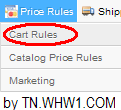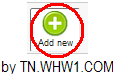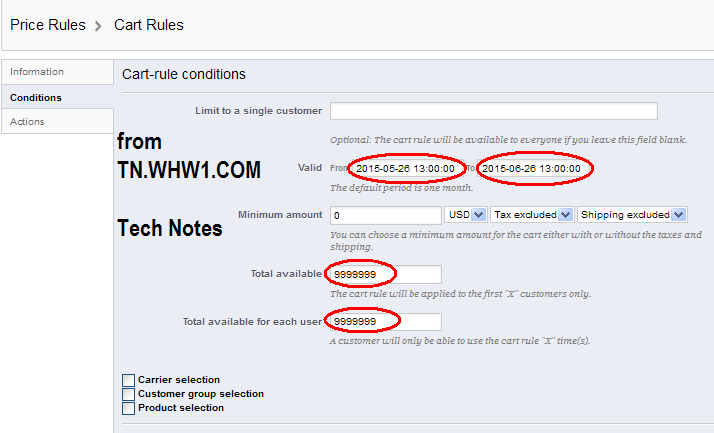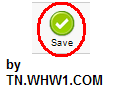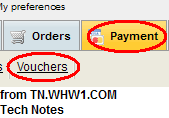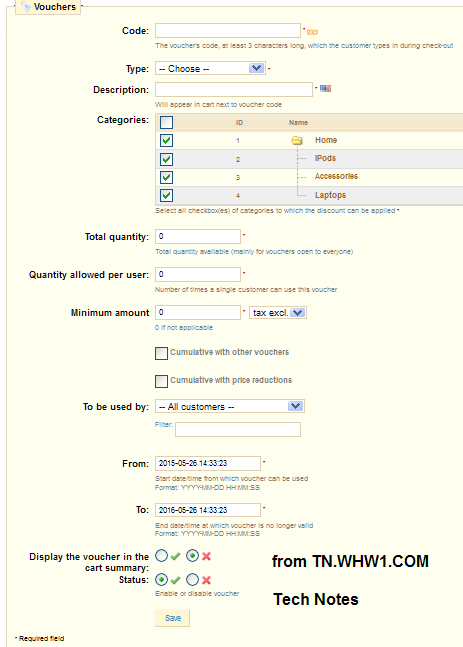How To Add Coupon/Voucher/Discount Code For Shoppers To Use At Your Prestashop Site
Please reference the steps applicable to your version of Prestashop (PS).
Note that I do not get paid to write these articles. If you found it useful, please let me know, and mention my site on your site, blog, and/or social posts. My thanks in advance.
This article took more than 2 hours to research and create.
Steps
First step applies to any of the Prestashop versions.
- Login to your Prestashop back office.
For Prestashop 1.5
- Select Cart Rules from the top Price Rules menu.
- Select "Add new" button.
- Complete the Information section as shown. For this example, a 10% discount is created for all things and any shopper.
Notice that the Priority has been changed from 1 to 2 (you can set it higher too). I'll explain the reason for this with an example. Lets say you are also giving a $5 discount that can be combined with other Discounts (Vouchers/Coupon Codes). The highest priority discount gets applied first. If the $5 discount code has a priority of 1, then it gets applied and then the 10% discount gets applied. - Select the Conditions, and complete it as shown in this example, or in the way that you need.
In the above, no specific customer has been indicated so it can by used by any shopper. The date range has been set for 1 month, and no minimum spending requirement, which you can easily change with the "Minimum amount" settings. For the "Total available" and "Total available for each user", enter a very large value based on the monthly purchases and/or visitors you get; something that would cause the discount to not run out within the period the code is valid. Alternatively, you can specify a limited quantity of these to be used by all, and also specify how many times the same client can use this voucher/discount code. - Select Actions from right menu, and complete it as shown here in this example, which is for a 10% discount. You can change it to your own type of discount and amount or percentage.
- Click on Save, and let customer know about your Promotion, or Discount, or Coupon Code.
For Prestashop 1.4
The section for Prestashop 1.4 still needs to be written up more. If you need it to be more elaborate, please comment below.
- Select Payment from top menu, and then select Vouchers.
- Select "Add new" button.
- Complete the Vouchers page and once done click on the Save button near the bottom of the page.
Feel Free To Leave A Good Comment. :)
Look around, and you may find other useful articles. Add this site to your Bookmarks/Favorites for easy return for new articles. Consider submitting technical articles for publication, including your embedded links. I will even create a new category if needed.