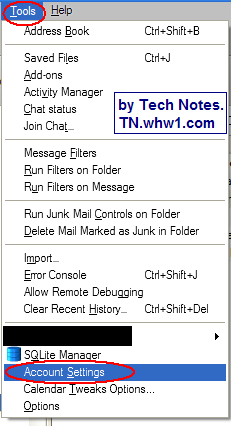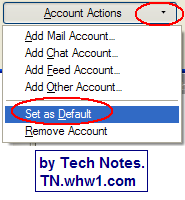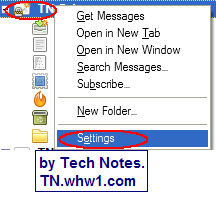- Details
- Written by Tech Notes
- Published: 17 May 2017
How to make an email be the default on Thunderbird
Intro.
This article is good for people who have multiple email accounts/boxes being checking on their Thunderbird email software, and want one of them to be the default email account chosen when a new email composing is started or if an automated email response is sent.
First, a topic and suggestion outside the focus of this topic, but related. For the reason that the email software can send automatic a responses, confirmations, and receipts without you knowing, my suggestion is to make the default be an empty account (a nonexistent email box with fake email servers indicated). This way an automated outgoing response does not get sent and you see it first and can choose to either modify it, or have it sent with the proper From address, or delete it, or move it to some other folder, or be ignored.
Self note and statistical info for others. It took 2 hours or more to produce this article.
Please note that I do not get paid to write these articles.
Steps.
Method 1.
- Open Thunderbird.
- Go to Tools from top menu.
- Select Account Settings.
- On the new window that shows, on the left pane, select the email account that you want to be the default.
- Look below the left pane, and click on the pull-down menu button of Account Actions.
- Select "Set as Default".
- Click OK button
Method 2.
- Open Thunderbird.
- On the left pane, select the Email account you want to be chosen by default when you start a new email.
- Select Settings.
- On the new window that shows, on it's left pane, the account you chose before should be highlighted, and if not, then select the email account that you want to be the default.
- Look below the left pane, and click on the pull-down menu button of Account Actions.
- Select "Set as Default".
- Click OK button
Consider Contributing
- Article Contribution:
Consider submitting an article of your own to Tech Notes. I will create a sub-category for your article if needed. Guest articles are welcome! - Financial Contribution:
If you found this article or any Tech Notes article useful, and you'd like to make a financial contribution as a simple thanks (no fear, any small amount can be given), you can use the Paypal contribution button which is safe and does not require you to have a Paypal account to make a contribution to Tech Notes.
Feel Free To Leave A Good Comment. :)
Look around this site and it's menus, and you may find other useful articles.