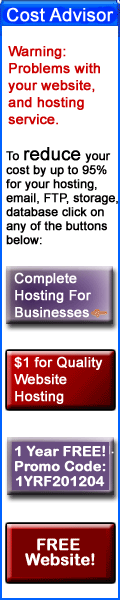- Details
- Written by Tech Notes
- Published: 21 April 2016
Basic Settings To Setup Your Email Address As A POP Connection On Any Email Software (App)
This is article simply lists the various email settings you would put on an email software.
FIRST, A note about Webmail usage for email:
Often when you use Web-Based Email to send and receive email messages, you will not need to do any of these settings unless you are using the webmail interface to either get an outside email box email or send through another provider or server other than the webmail.
POP = Post Office Protocol, and this communication protocol lets you retrieve email from a remote server through an email client (email software like Outlook, Entourage, Windows Mail, Apple Mail, Thunderbird, and many others).
SSL = Secure Sockets Layer and at allow you to make a secured (encrypted connection to communicate through).
To Configure POP for Your Email Account
- Create an account with your email client.
- In the client for which you want to configure POP, locate the POP settings and enter the following:
- Username
- Option 1: Your full email address
Option 2: If you have a separate username for your email box that is not the same as your email address, or your email address is just an alias/forwarder then you would enter the This email address is being protected from spambots. You need JavaScript enabled to view it.. A TLD would be something like a .com, .net, .org, .co, .es, .ru, .ir, and hundreds of other possibilities. - Password
- Your email account password
- Incoming Mail Server
- Your incoming mail server. This is often the domain name of your provider, or your website, of something your ISP or hosting company provided you. Note that often the incoming and the outgoing mail server name are the same.
- Outgoing Mail Server
- Your outgoing server. This is often the domain name of your provider, or your website, of something your ISP or hosting company provided you. Note that often the incoming and the outgoing mail server name are the same.
- Incoming Port
- Without SSL: 110
With SSL: 995
Outgoing Port- Without SSL: one of the following 25, 26, 80, 3535 (depending on your email provider; you can try each in the order listed to see which works for you)
With SSL: 465
Feel Free To Leave A Good Comment. :)
Look around, and you may find other useful articles. Add this site to your Bookmarks/Favorites for easy return for new articles. Consider submitting technical articles for publication, including your embedded links. I will even create a new category if needed.