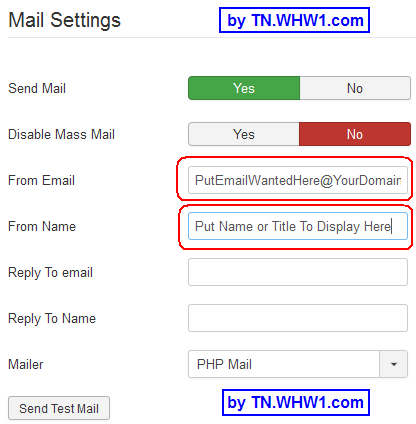Change Joomla 3 From Email Address For User And Registration Notifications
Introduction
The following shows how to change the From email address and the From display name shown by emails your website sends out to users and for new user registrations.
Please note that I do not get paid to write these articles.
For reference, this article consumed about 1.5 hours to create.
Steps
- Login to Joomla control panel.
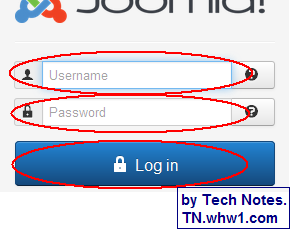
- Select from System menu, Global Configuration.
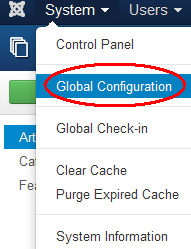
- Click on Server tab.
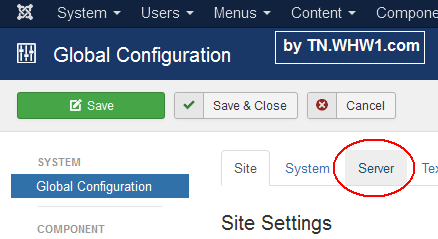
- Scroll down and look to the right side under Mail Settings.
- Change contents of "The From" field to the email address you want to be displayed when a system email goes out to users; including new registrations.
- Click on Save & Close button back near top left of page.
- Done.
Optionally, you can use the Send Test Email button below the Mail Settings to send an automated test email immediately by pushing that button, and the test email gets sent to the email address you put. This just tests that your server email is working with your joomla site and emails are going out and you get to examine an email that is received from the server. The test email will have the same From and To email addresses showing.
Makes sure that the email address you assign is an active email address before making use of it.
Consider Contributing
- Article Contribution:
Consider submitting an article of your own to Tech Notes. I will create a sub-category for your article if needed. Guest articles are welcome! - Financial Contribution:
If you found this article or any Tech Notes article useful, and you'd like to make a financial contribution as a simple thanks (no fear, any small amount can be given), you can use the Paypal contribution button which is safe and does not require you to have a Paypal account to make a contribution to Tech Notes.
Feel Free To Leave A Good Comment. :)
Look around this site and it's menus, and you may find other useful articles.