
- Details
- Written by Tech Notes
- Published: 08 March 2018
How To Disable Firefox Non-Secure Page Login Protection And Remember Fields Again.
Introduction.
When you got a login page on an unsecured page (meaning not an https page; meaning SSL not used), a recent lame (imo) feature of Firefox is to give a warning message and not allow remembrance of the username and password without any option to disable this lame adolescent feature. I refer to the "This Connection Is Not Secure" Message.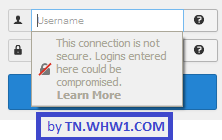
The above occurs when you got a unsecured page indicated by Firefox with the crossed out lock () near the top left corner next to the address entry field of the browser (if you have that enabled on your browser). It actually blocks remembrance of any form entry, and not just username and passwords.
Please note that I do not get paid to write these articles.
This article consumed 1.5 hours to make.
Steps To Disable.
- Type "about:config" in the Firefox address bar and hit the Enter-key.
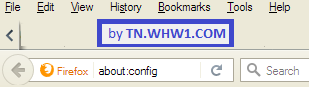
- Click the "I accept the risk" button.
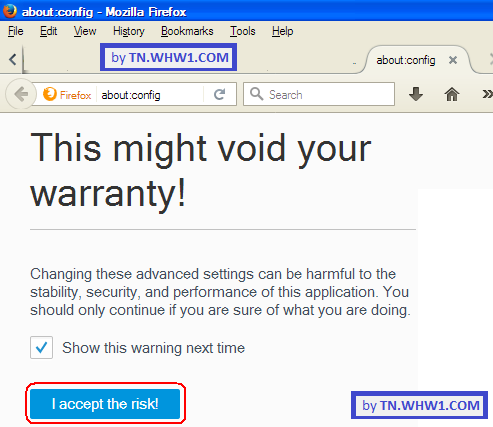
- Search for security.insecure_field_warning.contextual.enabled.
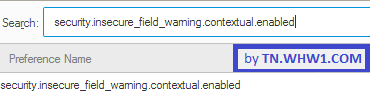
- Double-click the found result. This will toggle the setting to false, which disables the Warning message only. Each time it's double clicked, it toggles between enable and disable (true and false). If you want the warning message to remain and just want to allow remembrance of the username, then you can skip this step.

- Search for signon.autofillForms.http by replacing the previous search done ins the search field.
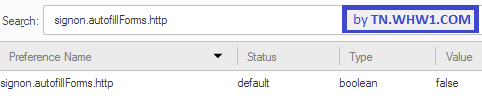
- Double-click the found result. This will toggle the setting to false, which allows remembering the username only. Each time it's double clicked, it toggles between enable and disable (true and false). If you want Firefox to continue to prevent remembrance of the usernames and other field info on unsecure forms, and you just want the warning message gone, then you can skip this step.
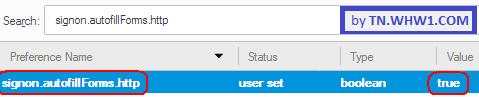
- Finished.
Consider Contributing
- Article Contribution:
Consider submitting an article of your own to Tech Notes. I will create a sub-category for your article if needed. Guest articles are welcome! - Financial Contribution:
If you found this article or any Tech Notes article useful, and you'd like to make a financial contribution as a simple thanks (no fear, any small amount can be given), you can use the Paypal contribution button which is safe and does not require you to have a Paypal account to make a contribution to Tech Notes.
Feel Free To Leave A Good Comment. :)
Look around this site and it's menus, and you may find other useful articles.



