
- Details
- Written by Tech Notes
- Published: 15 October 2017
Easy Way To Have Your Joomla Site URL Be HTTPS.
Intro.
This article will show you how to easily have your joomla website have all traffic go to https version of your site and thus secure (encrypt) all data served out for your website. This WON'T require file modification, .httaccess change, FTP, File Manager usage of cpanel, or code hacking. It will be a simple (once you know it) setting change within your Joomla control panel. To get your site to use HTTPS does not require a URL or address change either.
Please note that I do not get paid to write these articles.
Personal reference: Article consumed 1.5 hours to make.
Steps below were tried on various Joomla 3.x versions. It should work for all Joomla 3 versions. If not, please let me know using the comments below or the contacts method.
Assumptions.
You have your digital SSL certificate installed for your site already. Either done by your hosting company, or by you or a server a server admin on a dedicated or virtual server. If you are realizing you need a SSL digital certificate, which is needed to have your site do HTTPS, you can get cost effective and reliable SSL certs that work globally at AstraGate Domain Services SSL Page.
Why You May Want This.
- You simply want your website content to be served out securely.
- Some modules, like social modules, break and don't show properly when you go to https version of your site; and you would like it all to show as https (secured) content.
- You got SSL certificate installed, but visitors to your site are getting browser warning that the "site is not secure", or "some content is not secured".
Steps.
- Login to your website's Joomla control panel.
- Select Global Configuration from the Systems menu.
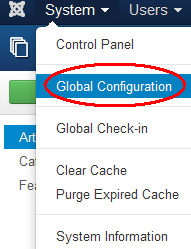
- Select "Entire Site" from pull-down menu of Force HTTPS on the Server tab.
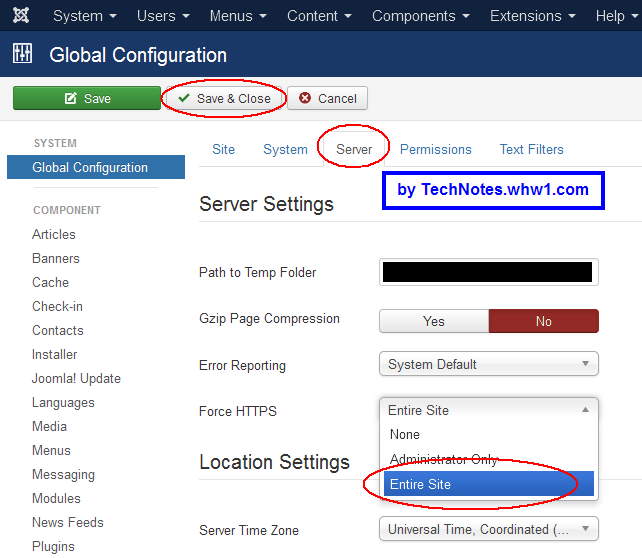
- Save & Close.
- Now go to your website without typing https in the URL, and you will see it automatically goes to the https version of your site.
Now, any content within your site, including social icons and links, all work and are encrypted, and your Internet browser is happy with the content, and search engines, like Google, won't complain about mixed content when you analyze the site via google, or Bing or other tools.
Consider Contributing
- Article Contribution:
Consider submitting an article of your own to Tech Notes. I will create a sub-category for your article if needed. Guest articles are welcome! - Financial Contribution:
If you found this article or any Tech Notes article useful, and you'd like to make a financial contribution as a simple thanks (no fear, any small amount can be given), you can use the Paypal contribution button which is safe and does not require you to have a Paypal account to make a contribution to Tech Notes.
Feel Free To Leave A Good Comment. :)
Look around this site and it's menus, and you may find other useful articles.



