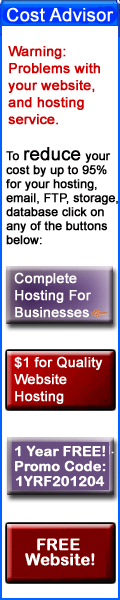Fast Steps For Presenting A Slide Show With PowerPoint For iPad
Here are some fast steps along with images to provide extra guidance. Please note that I do not get paid to do these articles and often there is limited time to post them.
Steps
- Tap Slide Show tab
- You have the choice of chosing From Start or From Current, depending if you want to start from the beginning or from where you are currently, but for now, just push the Play icon (
) near the top right corner to start your slide show from the first slide.
- Optional: Swipe left to go to the next slide (swiping right takes you back to the previous slide).
- Swipe down from the top of the screen to show a menu.
- Select Pencil icon to draw with your finger on the screen without damage to the slide images. Arrows, circles, underlines, etc.
- Click the Pencil With The Gear icon to change thickness, and color of line drawn or change to eraser or even make all the drawings go away with a single selection of "Clear Pen Markings".
- If you would like your audience to focus on you instead of the screen, you can temporarily black out the screen (like turning off the projector) by clicking the Blackout Screen icon.
- You can also go into Presenter Mode by clicking the last icon on the top right corner.
- Once in Presenter Mode, you will see thumbnail images of your slides and your notes for them. None of this is seen by the audience looking at the broadcast, which shows only the larger single image shown above the smaller images.
(Click image to see it larger)
You can change slide as, mentioned in an earlier step, by sliding the top large image left or right, or now you can select the image from the bottom row, which allows you to skip images in this way. - Once done with the slide show, click on End Slide Show, and you go back to the Editor View.
Please notice that this site is dependent on financial contributions (donations), and the ads on this website have very little financial contribution towards funding the creation of articles and website operation.
Feel Free To Leave A Good Comment. :)
Look around, and you may find other useful articles. Add this site to your Bookmarks/Favorites for easy return for new articles. Consider submitting technical articles for publication, including your embedded links. I will even create a new category if needed.