
- Details
- Written by Tech Notes
- Published: 01 June 2015
How To Change The Automatic Joomla Login Timeout
Intro
The modern versions of Joomla keep you logged in while you have an article open or working on a new article that has been saved, but if you are not doing either of those things, then you will find out that you are logged out after 15 minutes of inactivity. This is done as a security measure to not allow others access to your back office/back end of your Joomla site after you logged into it and left your computer. However, this can become a major hassle for some. This article tells you how to quickly change the timeout period from it's default value of 15 minutes to whatever you want. In this article we will change it from 15 minutes to 40 minutes.
How-To Change Session Timeout
- Login to your site's Joomla control panel/back-office/back-end.
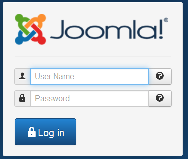
- From top System menu select Global Configuration.
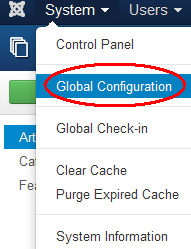
- Select System.
- Scroll down and change Session Lifetime from 15 or whatever value it has to what you want.
In this case, we are making it be 40 (minutes). - Push the Save & Close, or Save.

Your are done.
Feel Free To Leave A Good Comment. :)
Look around, and you may find other useful articles. Add this site to your Bookmarks/Favorites for easy return for new articles. Consider submitting technical articles for publication, including your embedded links. I will even create a new category if needed.



