
- Details
- Written by Tech Notes
- Published: 23 January 2015
Fix For Firefox Flashblock And Youtube Click Problem
You are here most likely because you use Flashblock extension for Firefox and you found out that you can no longer click on the videos or ads to have them show on Youtube or other places. There are at least two ways to get around your problem with Youtube and Flashblock. We can call them a fix, but maybe not a solution, and it certainly is not a patch to the Flashblock software (extension/plugin).
Please notice that this site is dependent on financial contributions (donations), and the ads on this website have very little financial contribution towards funding the creation of articles and website operation.
The content of this article is my opinion, and not meant to be legal advice, and presented in a best effort, and reader is responsible for usage of any methods or instructions within this article. It probably took 5 hours or more to create this article.
If you do not care about making the flashes or flash videos require a click to be played, and just want to block flash ads while still seeing the content of Youtube, then see the articles of Flashblock Fix To See Youtube Videos And Block Flash Ads and Cannot Click On Youtube Flash Videos And Flash In General Does Not Show On Firefox. You may want to simply stop annoying flash ads; or prevent high cpu and memory usage by flash ads; or just want to be able to see Youtube videos again since you can no longer see the videos or click on them, and just see a blank/empty image.
The purpose of this article is to share the preferred Flashblock fix, found so far, to both allow the clicking choice to play a flash on Youtube (and other places) while still blocking flash ads when using Firefox. I thank the user named UseRus who's post initiated the research and creation for this article.
Read comments for other tips and operating systems and browsers (such as other Windows OSs, Apple OSs, Linux OSs, etc, and other Firefox type of browsers). You will need to click on the Load Previous Comments button/link to see all the comments from me and others.
Two Known Fix Methods
Method One will involve a change to a file used by Firefox and the preferred method. You can click here to skip reading about Method Two and go directly to the steps of Method One. This method is significantly preferred over all others, as it puts no extra load on your computer, and does not force a new software installation, and does not cause you to do something illegal unknowingly.
Method Two involves adding a separate extension/plugin known as an Ad Blocker along with Flashblock, and this method will not be presented in this article because I've determined Method One is a better fix, and because of the following issues with Method Two:
- It is believed that usage of many, and the most popular, Ad Blockers cause the user to commit a crime, since the Ad Blocker is in essence hacking the code of a website and presenting the hacked code to the website visitor. No website allows their site or content to be modified for viewing, and all content are protected by various laws, including copyright law; in most cases the protections exist regardless if the site includes statements in their website usage policies or not. As many know, ignorance of the law is not a defense in court.
- The Ad Blockers cause noticeable increased computer CPU (processor) and memory usage. If you got a laptop or note pad, you can often detect this by a higher fan noise, since the CPU works harder and heats up more and the fans runs faster and thus louder to cool things more. An Ad Blocker software's/extension's/plugin's impact and computer fan noise can vary greatly from computer to computer, since the resource and power of computers can vary greatly. This topic can be an article or three by itself, and I cannot go into it in depth here, and so I reference you to an article I found called "AdBlock Plus could be the reason Chrome and Firefox are such memory hogs".
- Found compatibility issues with different versions of Firefox, and it would make for a lengthy article to include various Ad Block software usages for several versions of Firefox.
- As upgrades on Firefox occur, the extension/plugin software could become obsolete, and thus creating a new problem.
If you still would like to know more about using the Ad Block method (not condoned by Tech Notes), then please read the comments after the article of Flashblock Fix To See Youtube Videos And Block Flash Ads.
Steps For The Preferred Fix
(Method One)
The following has been tested on Firefox 33.1.1 and Windows XP, with SP3, and expected to work for most higher versions of both Firefox and Windows. Steps provided will be mostly for Windows XP, but other Windows (Vista, 7, 8, etc.) steps might get mentioned throughout. In the Comments section, below, others have confirmed it working on various computer OSs, such as Windows 7, and various Linux, various Firefox versions, like FF 35, and other browsers too, like Pale Moon.
- On your computer, open whatever file system tool you prefer. On a windows computer, this is by default the Windows Explorer. So, Open Windows Explorer.
You can open Windows Explorer by:- Clicking on the Windows Explorer icon. Depending on your computer setup and windows version, this icon could be seen on Start menu, or on the Desktop, or the Quick Launch menu. The icon would be same or similar to the one shown above.
- Run Windows Explorer directly. You can do this by going to Start on your Windows XP computer or pushing the Windows key on your keyboard, and selecting Run, and then typing Explorer in the Run field.
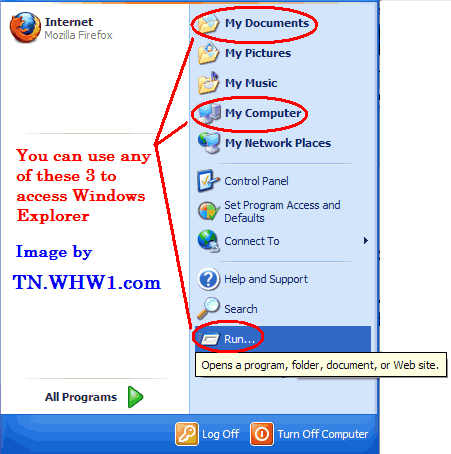
- You can also access a preset version of Windows Explorer by selecting My Documents or My Computer (circled in the image above). Choose My Computer, or one of the above mentioned methods of A or B to get to your Windows Explorer.
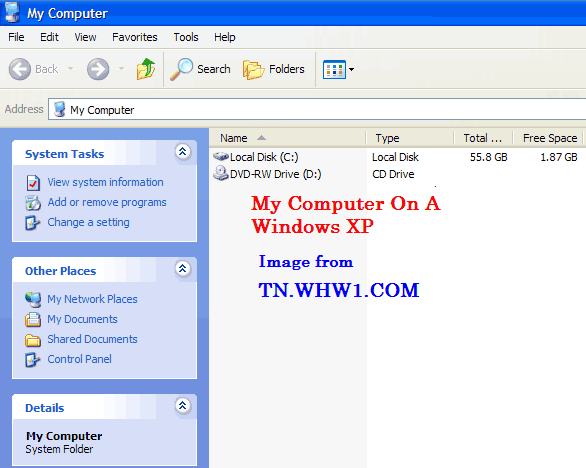
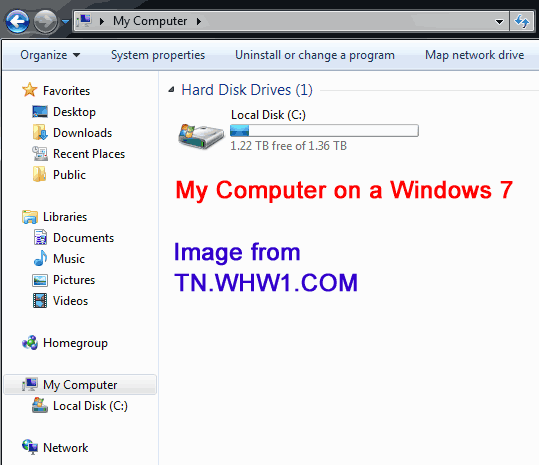
- Clicking on the Windows Explorer icon. Depending on your computer setup and windows version, this icon could be seen on Start menu, or on the Desktop, or the Quick Launch menu. The icon would be same or similar to the one shown above.
- Go to the Firefox profiles folder. This will be under a few folders that are located under the current Windows user you are logged in as. In my case, for this example, a user of Owner was created to demonstrate, and so the folder path and name was
.
C:\Documents and Settings\Owner\Application Data\Mozilla\Firefox\Profiles
Article Update
for Windows 7:
It has been mentioned by comments section poster below that for a Windows 7 OS, the path would be something like
C:\Users\user\AppData\Roaming\Mozilla\Firefox\Profiles and you would need to create the folder of Chrome mentioned in a later step. - Open the Firefox profile you want fix Flashblock on. Most likely you have only a default profile and some combination of numbers and letters exist on a folder name that ends in .default. Such as 30o7cbgj.default in this example.
- Go to Chrome folder. If not there, then create this folder. Note that in Linux/Unix based systems, it would be all lowercase letters spelled as chrome.
- Create a text file called userContent.css and open/edit it with Notepad or Wordpad or any other simple text editor that does not add invisible formatting characters.
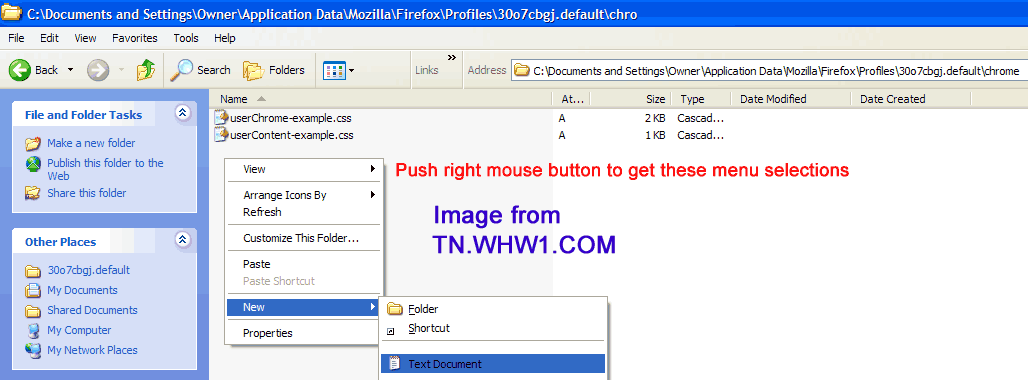
- If you get a Rename warning message asking if you want to change the file name extension, then click Yes.
- And then edit/open the file.
- If you get a Rename warning message asking if you want to change the file name extension, then click Yes.
- Type or copy and paste
#theater-background {display:none}into the file. - Save the File and close file
- Restart Firefox by Exiting and Opening it again.
DONE. Now when you go to Youtube or anywhere else that makes use of the same "theater-background" technique layer, the Flashblock will still work as you were use to before and you can click on the video of choice to have it play, and if an Ad is in Flash, you can do the same and click on the ad to see the advertisement.
Consider Contributing
- Article Contribution:
Consider submitting an article of your own to Tech Notes. I will create a sub-category for your article if needed. Guest articles are welcome! - Financial Contribution:
If you found this article or any Tech Notes article useful, or beneficial in any form, and you'd like to make a financial contribution as a simple thanks (no fear, any small amount can be given), you can use the Paypal contribution button which is safe and does not require you to have a Paypal account to make a contribution to Tech Notes.
IMO, if Flashblock has been useful for you in the past or currently, then consider making a contribution to the developer of flashblock as a simple thanks. Yes, it suggests $5, but any amount can be given above or below; even just one dollar. The Paypal contribution button on the developer's page is as safe as the Contribution button on my site, above (left side), for contributions to Tech Notes.
Feel Free To Leave A Good Comment,
And Donate. :)
Comment as a guest or site user.
Polite comments please.
Look around this site and it's menus, and you may find other useful articles.
Add this site to your Bookmarks/Favorites for easy return for new articles.



