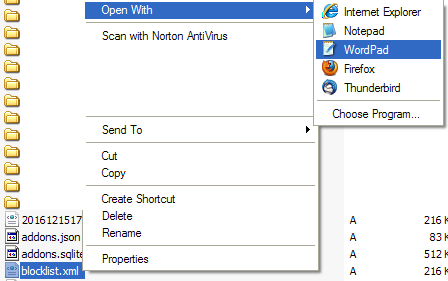How To Unblock A Firefox Plugin That Is Disabled or Blocked
For this article, I utilized Firefox (FF) version 43.0.1, but it should apply for versions a few years after 43 (now and in future) and a decent number of versions prior to 43.
- Close your Firefox browser.
- Locate file named blocklist.xml in your computer's file system. You can do a search on your file system for that file name, or browse down to the Firefox profile folder where it would be. On a Windows XP and several other OSs, it would be in somewhere like C:\Documents and Settings\PCUserName\Application Data\Mozilla\Firefox\Profiles\31o8bcgj.default\blocklist.xml. Your profile folder name would be something other than 31o8bcgj.default, as I suspect it is named individually upon installation of FF. If you have multiple profiles using FF, then you may have multiple profile folders and thus multiple bloxklist.xml files (one in each folder), but this usually is not the case.
- First make a copy of the file. I named my copy "201612151728PDT-Copy_of_blocklist.xml", which is the Timestamp formatting I invented a long time ago (1.5 to 2 decades ago), plus other formats, and it is used everywhere through out the Internet now. Side note, it shows YearMonthDayHourMinuteTimezone. If you want, you can add seconds or an additional index number after Minute part.
- Edit the blocklist.xml using a simple text editor like Wordpad or Notepad. I recommend using Wordpad instead of Notepad because Notepad won't display the line formatting and thus all the lines will be attached to each other. It will be a much easier read if you use Wordpad and still not have invisible formatting impact.
- Locate the name of the blocked/disabled plugin. For this example, we will unblock the QuickTime Plugin. So a search is done for quicktime within the blocklist.xml file.
- Remove the whole section for your plugin that is blocked, and in this example, it is the following:
<pluginItem blockID="p408"><match exp="QuickTime Plugin\.plugin" name="filename"/><versionRange maxVersion="7.6.5" minVersion="0" severity="0" vulnerabilitystatus="1"/></pluginItem> - Save the file.
- Open Firefox and you should see that the plugin is no longer blocked when you go to Tools>>Add-ons.
Consider Contributing
Consider submitting an article of your own to Tech Notes. I will create a sub-category for your article if needed. Guest articles are welcome!
If you found this article or any Tech Notes article useful, then consider making a contribution as a simple thanks. Any amount can be given; even just one dollar ($1). The Paypal contribution button is safe and does not require you to have a Paypal account to make a contribution to Tech Notes.
Feel Free To Leave A Good Comment. :)
Look around this site and it's menus, and you may find other useful articles.