
Virgin Mobile
This is the Virgin Mobile category, and it contains articles related the Virgin Mobile phone and data services, and phones used with Virgin Mobile.
- Details
- Written by Tech Notes
- Category: Virgin Mobile
- Published: 14 April 2019
Latest Method Of Activating A Virgin Mobile USA Phone.
Please notice that this site is dependent on financial contributions (donations), and the ads on this website have very little financial contribution towards funding the creation of articles and website operation.
It consumed about 2 hours to create this How-To article.
Steps.
- Go to Virgin Mobile USA login page and login to your account.
https://www.virginmobileusa.com/login?u=my-account-home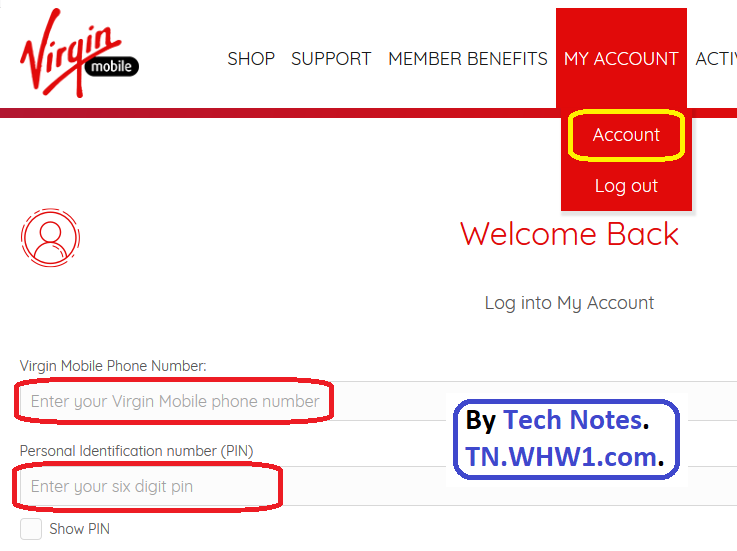
- Somewhere on the page or through a menu selection find "Swap My Device" or similar phrase, like "Change Phone", or "Add Phone". At the time of writing this, this was on a lower right side menu.
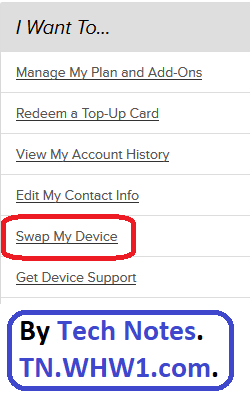
- Enter the long MEID number. This number is on a label on the box, and now days on the back of the phone, or inside the cover of the phone, under the battery. After entering the number, push next button, which becomes available to press only after you have entered the MEID number.
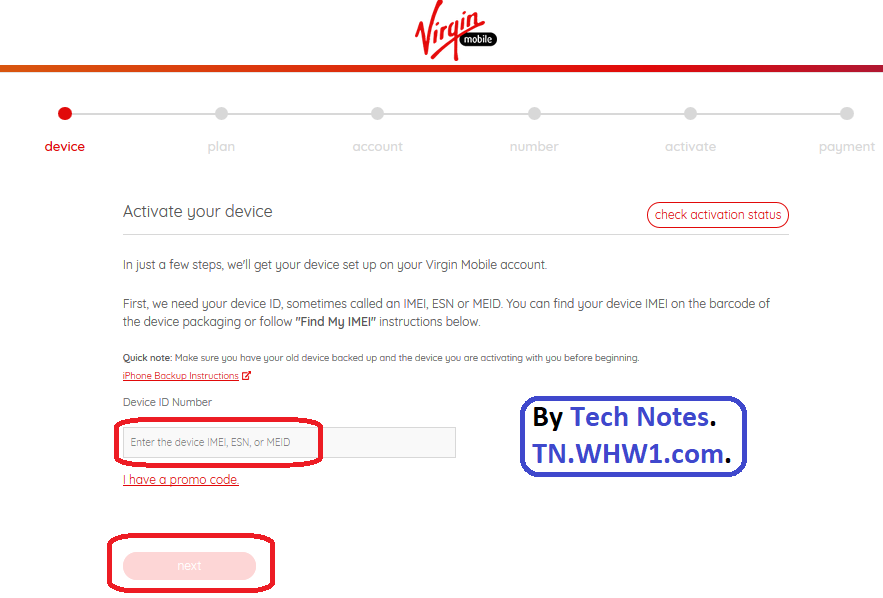
- Confirm the ICCID Number for your new phone. Their system will automatically lookup an ICCID number that they expect to be associated with that phone's MEID. If what yours shows, then you will need to change what was automatically populated for you. I have never seen a manual entry be needed. The ICCID number is on the box in which the phone came. It may be on a label inside the phone too when you remove the back cover. Do NOT try to remove covers of seal phones, like some LG phones. You won't be able to remove the back cover, or not easily at least.
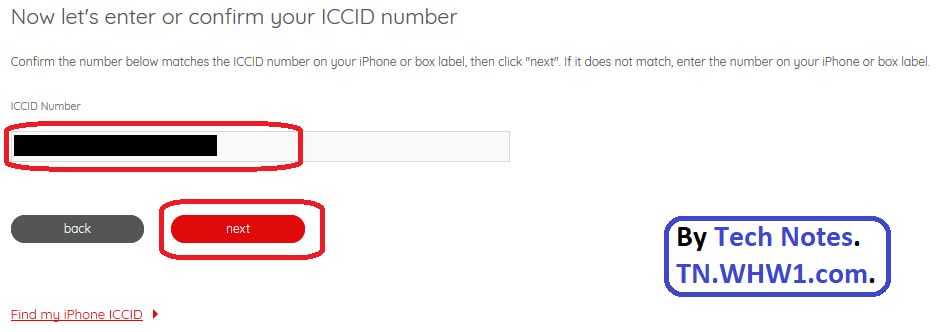
- I expect most of you will be keeping the same number, and with a new or a used phone. So, select "I want to keep my current number", and enter your existing phone number, and push the Next button. Otherwise, if a new phone number is wanted for the phone, then select "I want a new number for this device".
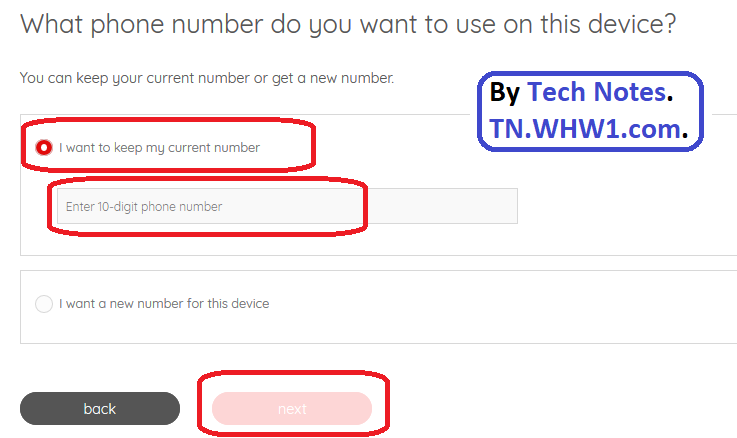
- Click Activate on next page, assuming the plans are the same. The service plan should not be changing unless you ordered a new service plan along with the phone purchase. In other words, the Old and the New service plans should be the same, and just showing different phones.
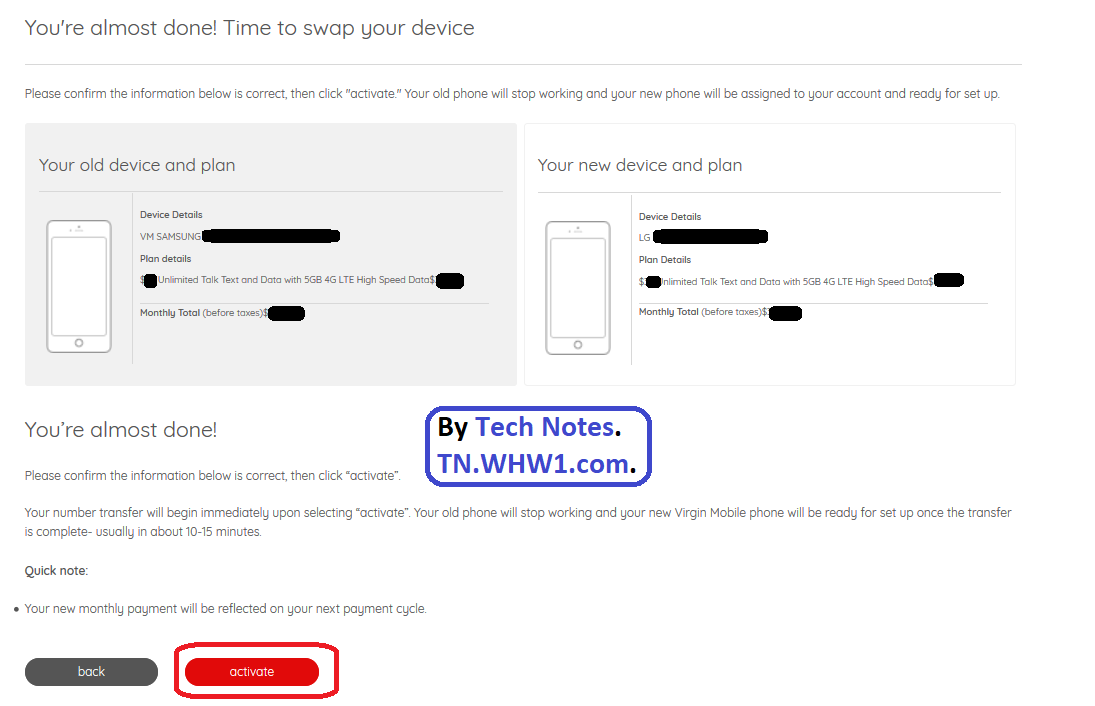
- I believe after the above step you are asked to enter your account's Pin Code again. This definitely occurs at some point, and I think it was after the above step, but you may see it at some other point. Here is the image for it.
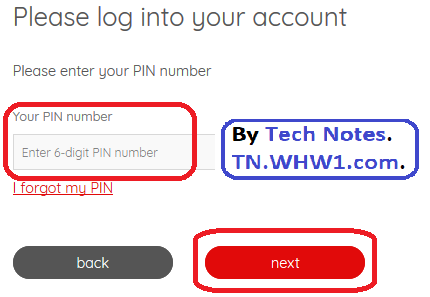
- Click the "Set Up Your Phone" button to complete the activation process.
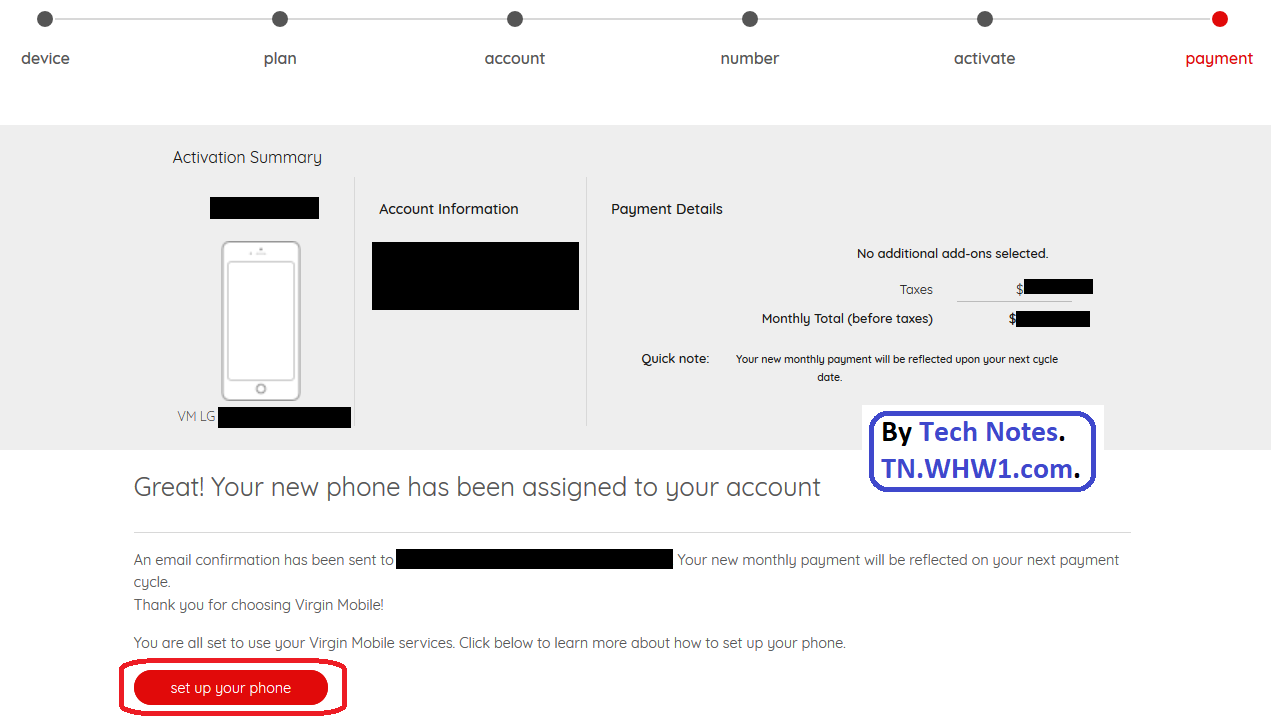
- Once completed, the page will forward to another page, and often the Learn How To page. NOTE that note all devices will be listed on that page. Especially if your phone is somewhat new or less in demand.
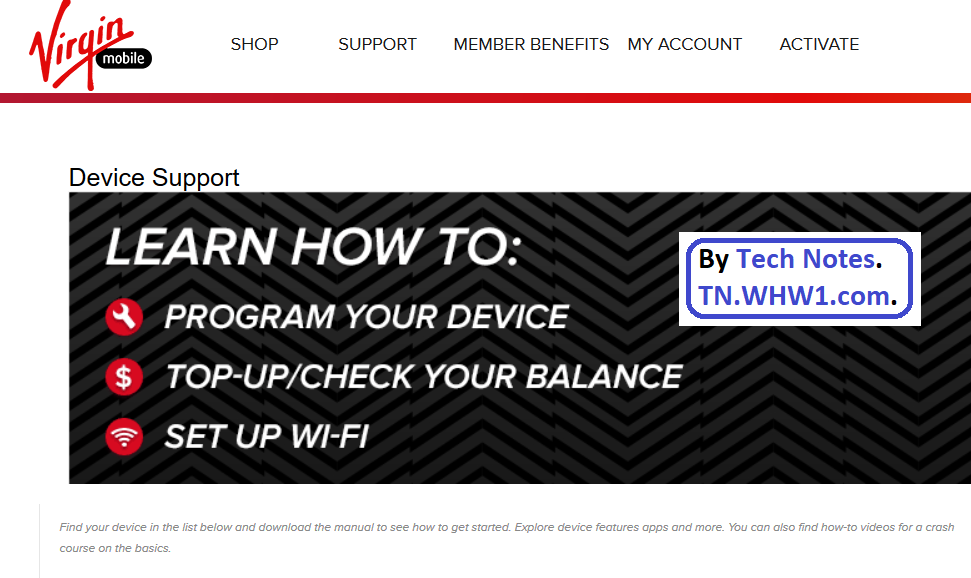
- Now, restart your phone, and wait for it to boot, and wait until yo see a window and message show on your phone that that phone is trying to activate. If the registration/activation is sucessful, then the phone will restart automatically.
Consider Contributing
- Article Contribution:
Consider submitting an article of your own to Tech Notes. I will create a sub-category for your article if needed. Guest articles are welcome! - Financial Contribution:
If you found this article or any Tech Notes article useful, or beneficial in any form, and you'd like to make a financial contribution as a simple thanks (no fear, any small amount can be given), you can use the Paypal contribution button which is safe and does not require you to have a Paypal account to make a contribution to Tech Notes.
Feel Free To Leave A Good Comment,
And Donate. :)
Comment as a guest or site user.
Polite comments please.
Look around this site and it's menus, and you may find other useful articles.
Add this site to your Bookmarks/Favorites for easy return for new articles.
- Details
- Written by Tech Notes
- Category: Virgin Mobile
- Published: 26 May 2014
How To Program And Activate Virgin Mobile Phones
Please notice that this site is dependent on financial contributions (donations), and the ads on this website have very little financial contribution towards funding the creation of articles and website operation.
2019 UPDATE: For latest method and steps of activating a Virgin Mobile USA phone, please see the article of "Latest Method Of Activating A Virgin Mobile USA Phone".
Access Program Mode
To get into Program Mode on your Virgin Mobile phone, enter into the phone keypad the code of ##847446# (##VIRGIN#). As soon as you finish entering the last # symbol, the phone will take you into a special Program Menu.
Activate Phone
First note that in order to activate your phone in this way, you need to first enter your phone's ID either by phone (by calling 1-888-322-1122) or online using one of Virgin Mobile websites (such as virginmobileusa.com). I usually call by phone and an automated system steps me through it. When calling VM, you will need your phone available and it needs to be on.
Once in the Program Mode, and if you need to activate your phone, then simply click on Activate, then OK, then select Yes if asked "Do You Want To Activate Your Phone Now". Then press Start, and next OK. It will show a 1...2...3.... display that it is in the process of activating your phone and getting the phone number. Once it is doing it's thing, select Finished, and then OK when you see your phone number displayed.
View MDN and MSID
If you want to view the Mobile Directory Number (MDN), which would be your phone number, and view the associated provider's network ID called Mobile Station ID (MSID), then select View.
To Edit MDN and MSID
To edit the MDN or MSID, mentioned above, then select Edit, and then select either MDN or MSID in turn. Once done editing each, then select OK. Once done editing, and once you are back to the Program Mode main menu, select Done, and the phone should automatically restart.
Consider Contributing
- Article Contribution:
Consider submitting an article of your own to Tech Notes. I will create a sub-category for your article if needed. Guest articles are welcome! - Financial Contribution:
If you found this article or any Tech Notes article useful, or beneficial in any form, and you'd like to make a financial contribution as a simple thanks (no fear, any small amount can be given), you can use the Paypal contribution button which is safe and does not require you to have a Paypal account to make a contribution to Tech Notes.
Feel Free To Leave A Good Comment,
And Donate. :)
Comment as a guest or site user.
Polite comments please.
Look around this site and it's menus, and you may find other useful articles.
Add this site to your Bookmarks/Favorites for easy return for new articles.



